Yubikitasでレッスンを受けるには、無料で利用できるSkypeのアカウント登録が必要です。
以下の手順でインストールしてください。
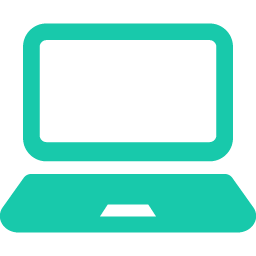
PCの場合
1.Skypeの準備
- SkypeのダウンロードページからSkype for Mac または Skype for Windows を ダウンロードをクリックします。
- ダウンロードしたファイルを保存します。
- ダウンロードしたファイルを開きます。
- アプリ [Skype] を [Applications] フォルダへドラッグ & ドロップしましょう。
- これでアプリ [Skype] のインストール完了です。
2.アカウントの作成
- Skypeを起動し、アカウントの作成をクリックします。
- ご自身のメールアドレスと希望されるパスワードを入力し、「次へ」をクリックしてください。
- 性・名を入力し、「次へ」をクリックしてください。
- 登録したメールアドレスに届いたコード(4桁の数字)を入力し、「次へ」をクリックしてください。
- ロボットでないことの検証 を画面の指示に合わせて行ってください。
設定の確認
カメラ・音声の設定は、左上のアイコン から 確認·設定できます。